前言
在实际运维中,数据备份是保障系统安全与业务连续性的核心环节。尤其是对于企业级部署或使用香港云服务器、香港独立服务器等产品的用户来说,科学地进行数据同步管理尤为重要。本文将介绍如何使用 rsync 工具,在两台debian服务器之间实现高效的数据备份,并结合实用配置方案,帮助您构建可靠的备份机制。
一、待备份服务器的配置
安装rsync服务
在需要提供数据的服务器上,首先安装rsync:
apt-GEt install rsync
安装完成后,编辑默认配置文件,启用rsync服务:
vim /etc/default/rsync
将 RSYNC_ENABLE=false 修改为:
RSYNC_ENABLE=true
编写rsync主配置文件
创建 /etc/rsyncd.conf,该文件定义了rsync服务器的行为与备份模块:
uid = nobody
gid = nobody
use chroot = no
max connections = 4
pid file = /var/run/rsyncd.pid
lock file = /var/run/rsyncd.lock
log file = /var/log/rsyncd.log
[xkq]
path = /data/
read only = no
list = no
uid = root
gid = root
hosts allow = 192.168.1.2
hosts deny = 0.0.0.0/32
auth users = root
secrets file = /etc/rsyncd.PASS
[mysqlxkq]
path = /backup/mysqlbackup/
read only = no
list = no
uid = root
gid = root
hosts allow = 192.168.1.2
auth users = root
secrets file = /etc/rsyncd.pass
[day]
path = /backup/data/day/file/
read only = no
list = no
uid = root
gid = root
hosts allow = 192.168.1.2
auth users = root
secrets file = /etc/rsyncd.pass
每个模块均可独立指定同步目录、访问权限和认证信息,确保数据传输安全性。
创建认证文件
为了保证传输的安全性,需要配置密码文件:
echo "root:your_password" > /etc/rsyncd.pass
chmod 600 /etc/rsyncd.pass
启动rsync服务
/etc/init.d/rsync restart
rsync --daemon
二、备份数据接收端配置
同样,在另一台服务器(备份目标)上安装rsync:
apt-get install rsync
然后,创建一个用于认证的密码文件:
echo "your_password" > /etc/rsync.pass
chmod 600 /etc/rsync.pass
启动备份任务
使用以下命令同步指定模块的数据:
rsync -vzrtopg --delete --progress [email protected]::xkq /data/ --password-file=/etc/rsync.pass
该命令将远程服务器 /data/ 目录中的内容同步到本地 /data/,并实时显示进度。--delete 参数确保本地目录和远程一致,适用于镜像备份需求。
三、企业用户如何提升备份环境性能?
在复杂的数据同步场景中,选择高可用、低延迟的服务器基础架构同样关键。特别是部署跨境业务或频繁访问的系统,更推荐使用 香港云服务器 或 香港独立服务器,在保障带宽充足的同时,兼顾数据传输的稳定性与时效性。
针对频繁备份与快速响应的企业用户,优质的香港VPS解决方案可显著提升整体运维效率,有效降低系统宕机带来的风险。如您有此类需求,推荐了解高性能产品与方案:
👉 香港独立服务器推荐
总结
通过合理配置rsync服务,系统管理员可以实现灵活、安全、快速的数据同步方案。无论是网站文件、数据库内容还是日志存档,rsync都能胜任不同类型的数据迁移任务。结合高效的服务器基础设施,如香港vps与香港服务器,可以进一步提升整体备份体验与系统稳定性。


![晴川云Minecraft Wiki教程:初始资源[ ],晴川云](https://baike.qcidc.com/wp-content/uploads/2025/09/20250919082138821-u_1998002813_4130515274fm_253fmt_autoapp_138f_JPEG.jpeg)
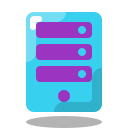
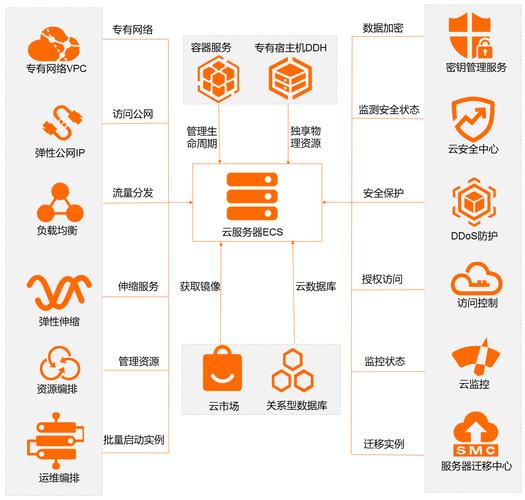





暂无评论内容